From the ROKU TV website for developers and your reference!
Channel Store
Browse the Channel Store to find the best content on the Roku Platform
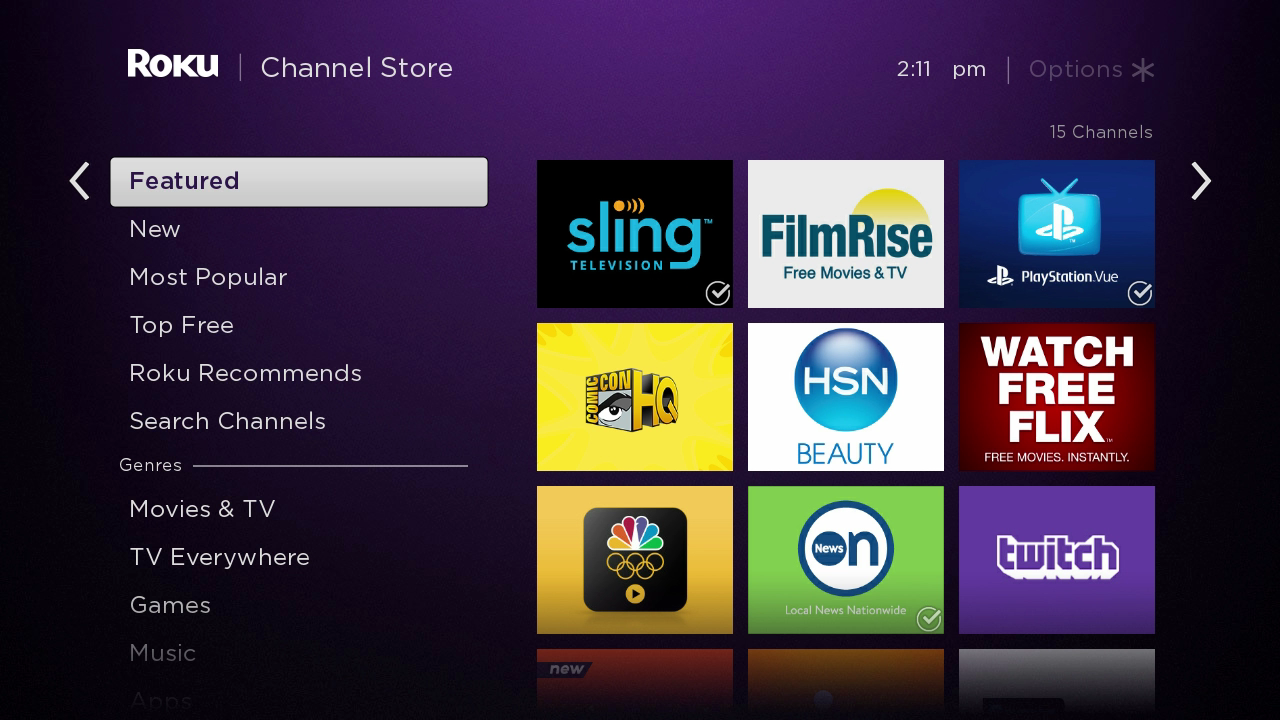
Overview
The Roku Channel Store is where Roku users can search, discover, and download public channels on the Roku Platform.
What is the Channel Store?
The Channel Store is the “home” for all public channels on the Roku Platform. Despite its name, the Channel Store contains more than just traditional video streaming “channels” — it also includes apps, games, podcasts, radio stations, social networking sites, screensavers, and homepage themes.
Essentially, the Channel Store can be thought of as the Roku app store.
All public channels have been reviewed and certified for quality and functionality. This means that users can expect a channel downloaded from the Channel Store to be of a high standard.
Accessing the Channel Store
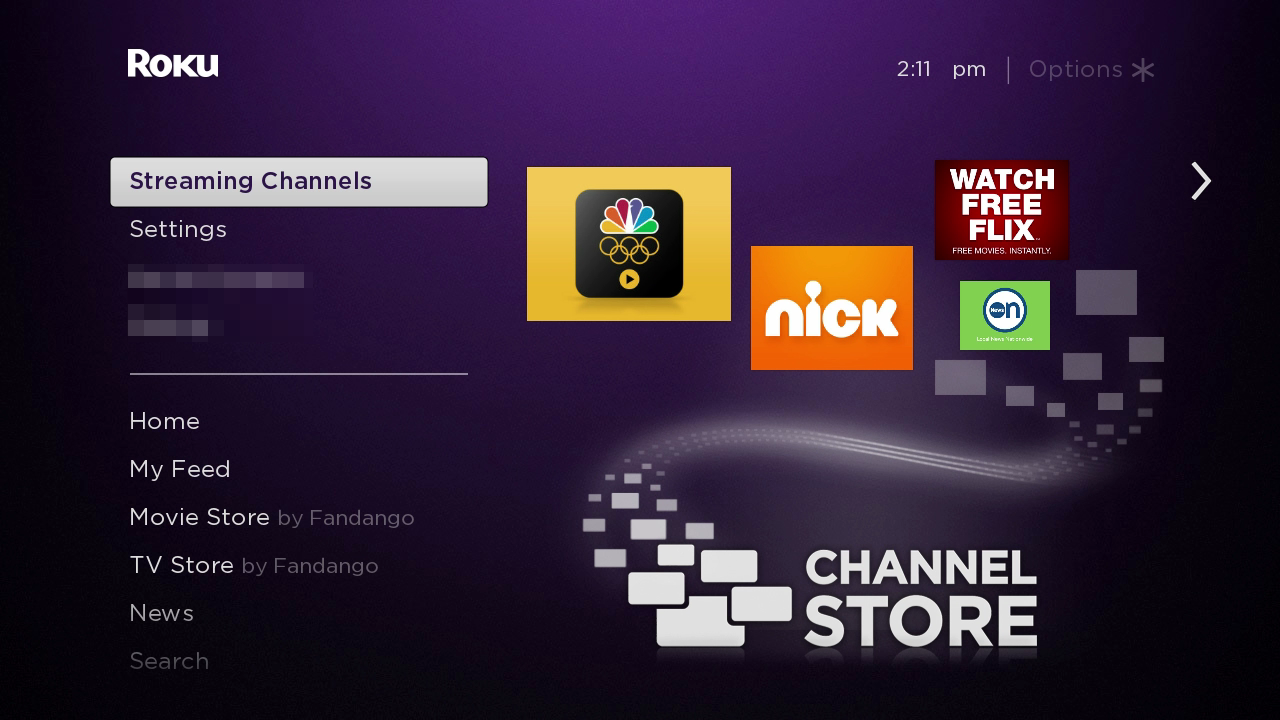
The Channel Store can be found on the home screen of any Roku device by navigating to the “Streaming Channels” section in the menu on the left-hand side. Additionally, users based in the United States can access the Channel Store from the web by going to channelstore.roku.com from any browser.
Finding channels
Once in the Channel Store, there are a variety of ways for users to find a channel. The Channel Store is broken into several categories, including specific genres, Most Watched, and “Top Free” channels. Each new channel added to the Channel Store is also featured in the “New” category for 30 days.
Users can also use the Roku Search feature in the left navigation bar of the Roku home screen (or the “Search channel” bar from the web) to find specific channels they’re looking for. Roku Search can also accept key terms, such as entering the words “news,” “sports,” or “weather” followed by a date.
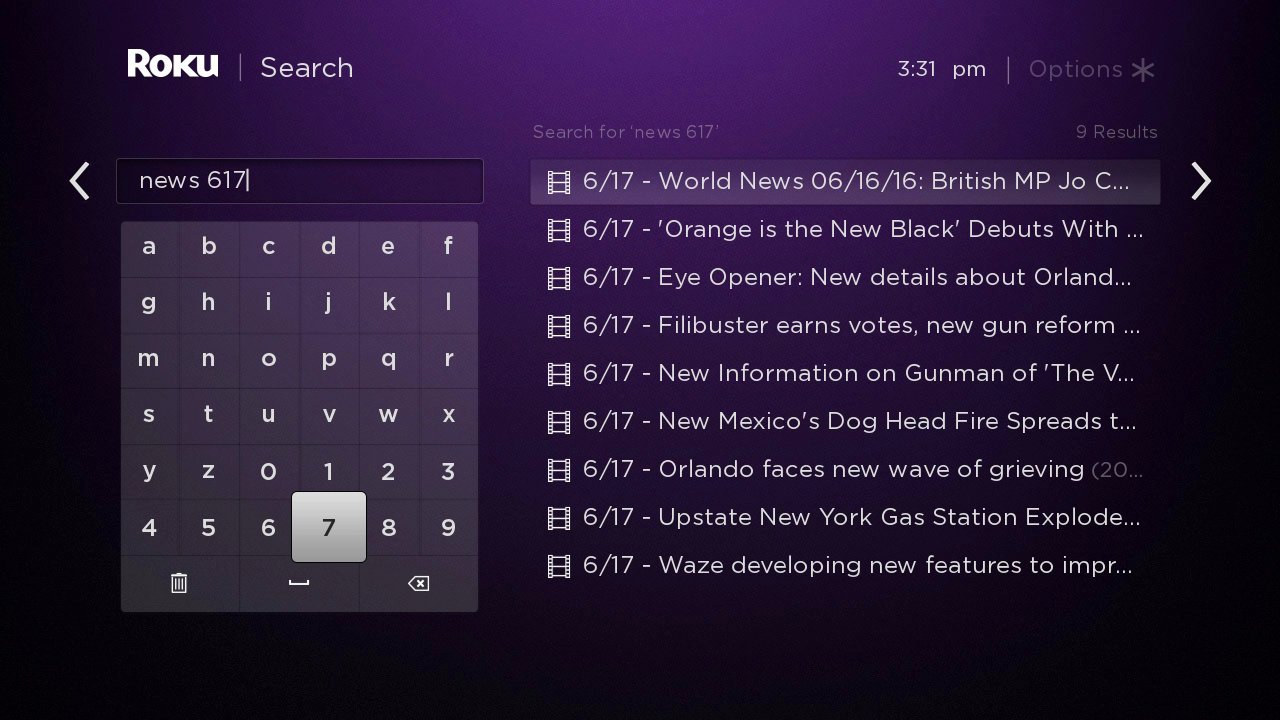
Downloading channels
Depending on how you’ve found the channel you’re looking for, it can be installed in a variety of ways.
Installing via Roku device
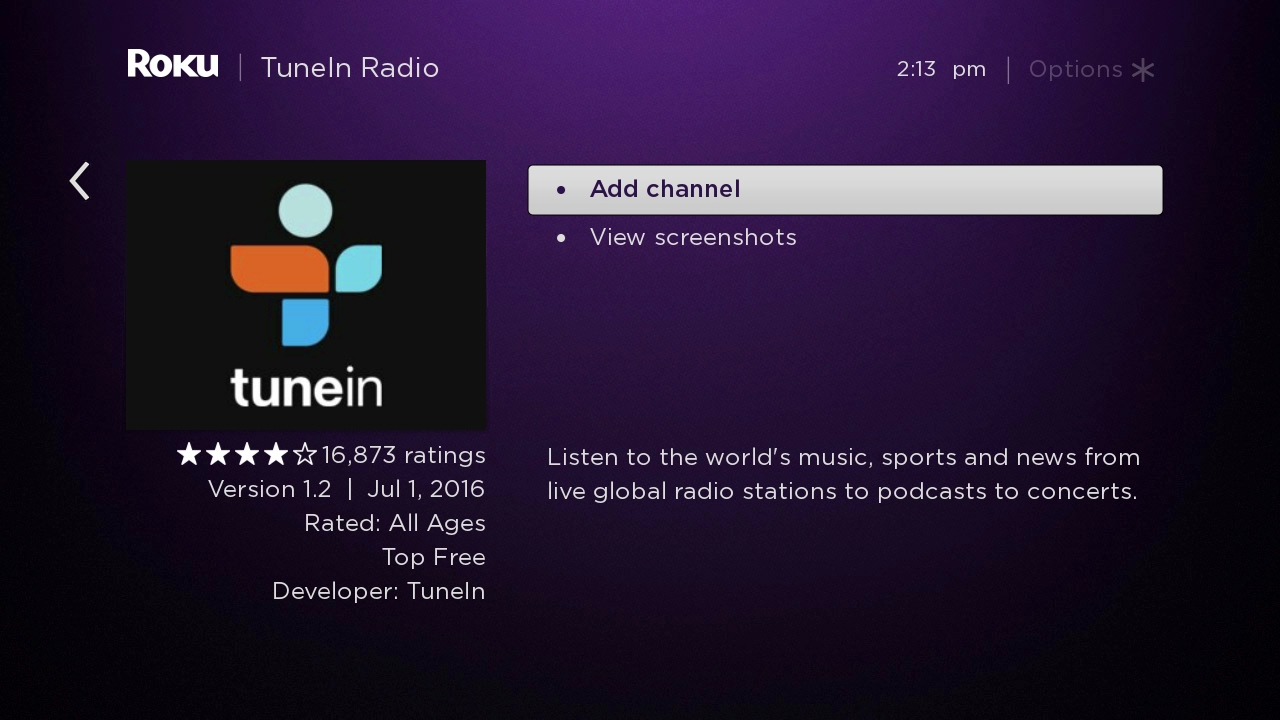
When viewing a channel from your Roku device, you’ll see the following information:
- A description of the channel
- Screenshots of the channel’s UI
- User-based star ratings
- Price
- The developer who built the channel
The page will also contain an “Add channel” button, which will automatically add the channel to your homescreen. You may be asked to enter your billing password if the channel costs money.
Installing via web store

Users in the US can also find similar information by searching for the channel on the web store. As with the Roku Player, click the “+ Add Channel” button while logged in to your Roku account to add the channel to your Roku device.
Installing via vanity code
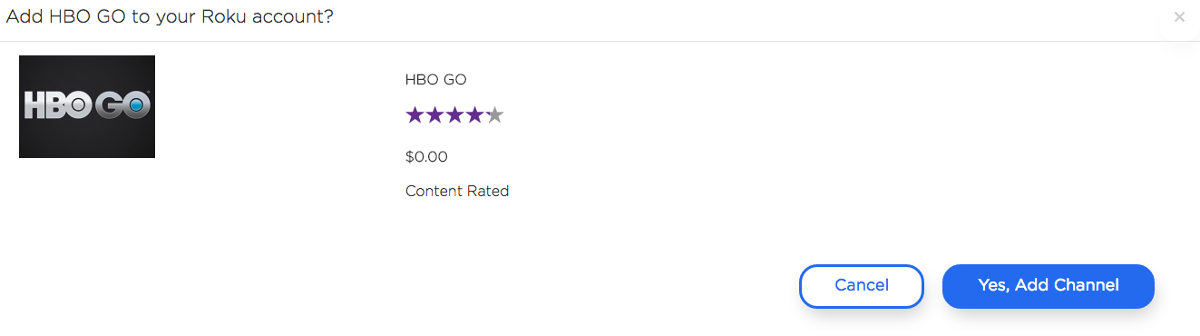
Every channel has an access code that can be accessed from the web to quickly install a channel. To install a channel this way:
- Login to your Roku account
- Enter https://my.roku.com/account/add?channel=VANITY_CODE in your browser
- Replace VANITY_CODE with the channel’s access code
- Click "Yes, Add Channel"
Note: When installing a channel from the web, you will need to check for system updates before the channel will appear on your home screen. To check for system updates on your Roku device, navigate to Settings > System > System Update > Check Now.
For more information on how to add or remove a channel via the Channel Store, read the following support articles:
- How do I add channels from my Roku® streaming device?
- How do I remove channels from my Roku® streaming device?
Multiple Channel Stores
Roku users outside of the US should be aware that — due to differing copyright laws and distribution agreements — there is more than one Channel Store, each with its own unique combination of available apps. In general, there are two types of Channel Stores:
- Country: Every country where consumers can buy Roku devices at the retail level has its own Channel Store.
- Roku Powered: In addition to the traditional Roku TVs and set-top-boxes, Roku also offers a “Roku Powered” solution to allow Pay TV service providers (such as Sky TV and Telstra) to operate on our platform. Every Roku Powered partner controls the channels featured in their Channel Store. To add your channel to one of these Channel Stores, reach out to the service provider directly.
