For Roku
What are the Graphics Requirements to Build a TV Channel
For Each TV Show in the TV Channel
Word Document submittal with links downloadable for:
- 1080x720 mp4 of each TV video episode
- Description (short and long)
- Tags
- Date to be released
- 800x450 pixels Thumbnail
See pdf of sample here from Inspirational Business Women Show IBWS Episode 32
If we keep it less than technical then these are the requirements.
To configure the branding of your channel, your TV Channel provider will need a package of graphics and descriptions for your Channel. There is a Form to fill in with suggested Channel Title, Description, Description for Store, Categories etc as well as the required Graphics to submit for TV Channel interface.

- Channel Logo field, upload logo to be displayed in the upper left-hand corner of the channel.
This must be a 400 X 90 image in JPEG or PNG format.
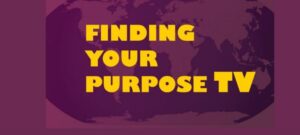
- In the Splash Screen field, which is the image while Roku is uploading the channel AND THIS IMAGE IS displayed while the channel is loading.
This must be a 1920 X 1080 image in JPEG or PNG format.

- In the Small Logo for Roku Search field, upload logo to be displayed within Roku Search as a button for playing the channel's content.
This must be a 165 X 60 image in JPEG or PNG format.
- In the Background Color or Image field, either select the color to be used for the background of the channel or upload an image to be displayed in the background and then optionally apply a color overlay.
- To use a background color, select the color from a pre-existing palette, or directly specify the HEX value (the background color must be suitable for television displays).
- To use a background image, upload a 1920 X 1080 image in JPEG or PNG format. If you apply a color overlay to the background image, the color must suitable for television displays.
- In the Text Color field, select the color of the text to be used in the channel either light or dark.
- In the Highlight Color field, select the color to be used for outlining the currently selected content in the channel home page. Select the color from a pre-existing palette, or directly specify the HEX value.
- In the Progress Color field, select the color of the progress bar, which is displayed when content is being retrieved, Select the color from a pre-existing palette, or directly specify the HEX value.
- Click Preview to evaluate how the channel looks with the selected graphics and color scheme.
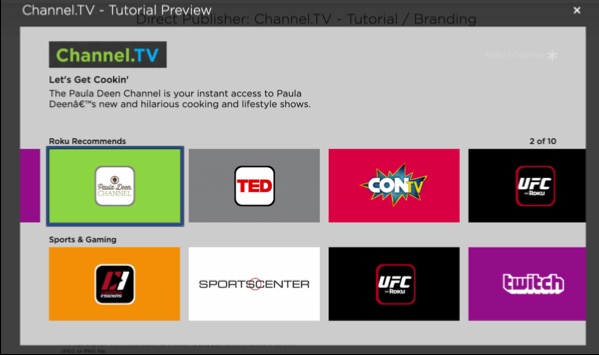
Channel Store graphics
Roku has defined guidelines for rendering a poster on the Roku home screen and in the Channel Store. The following section describes the specifications required to display the graphics for a channel on the Roku platform.

The Channel Poster is the image shown on the Roku OS home screen when your channel is installed and is also used in your Channel Store listing displayed alongside the channel details.
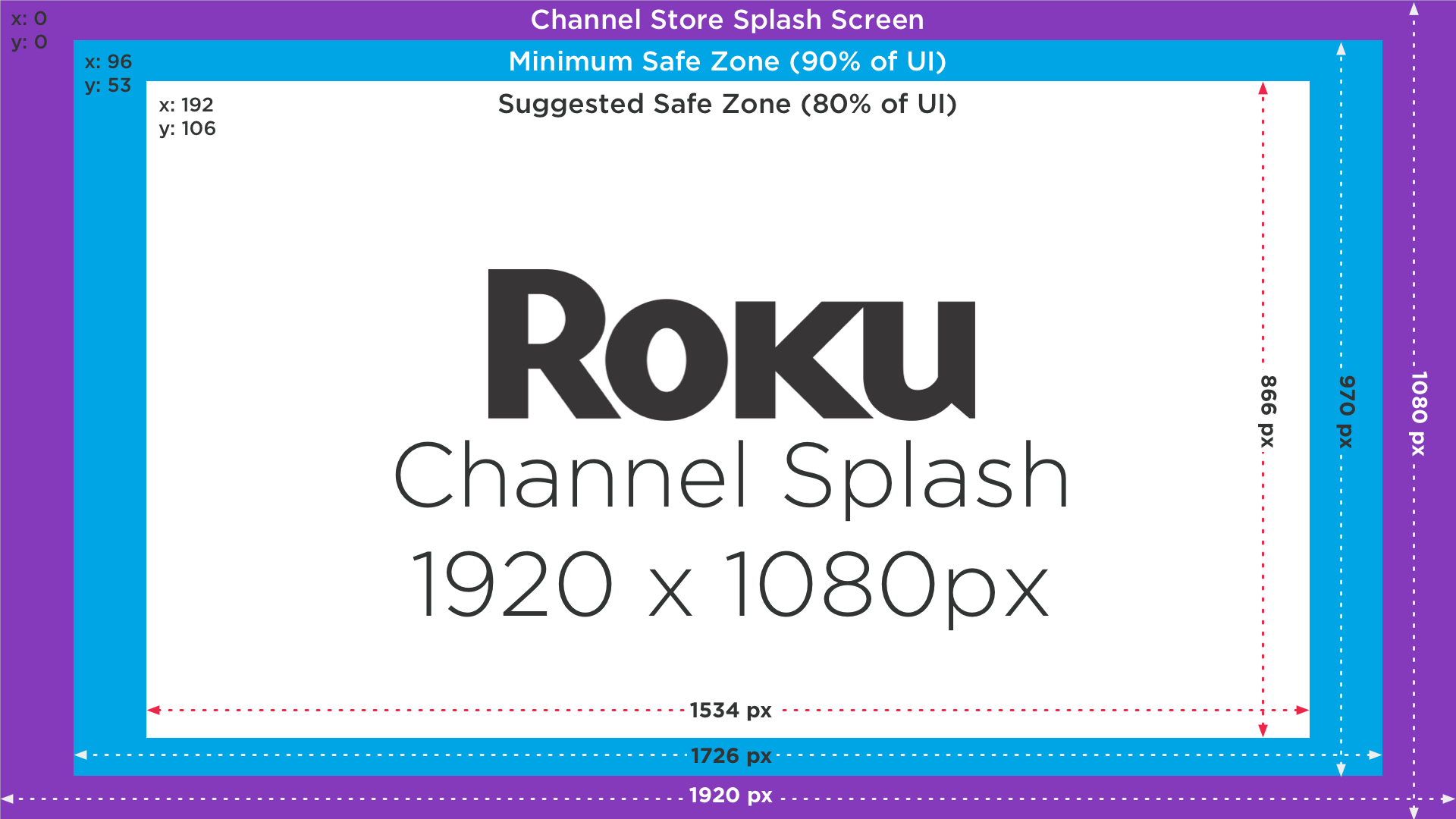
Splash screens are full size graphics displayed while the channel is loading from the Roku OS homescreen. It's the first visual viewers will see as a channel completes rendering. 1920x1080px
Safe Zones
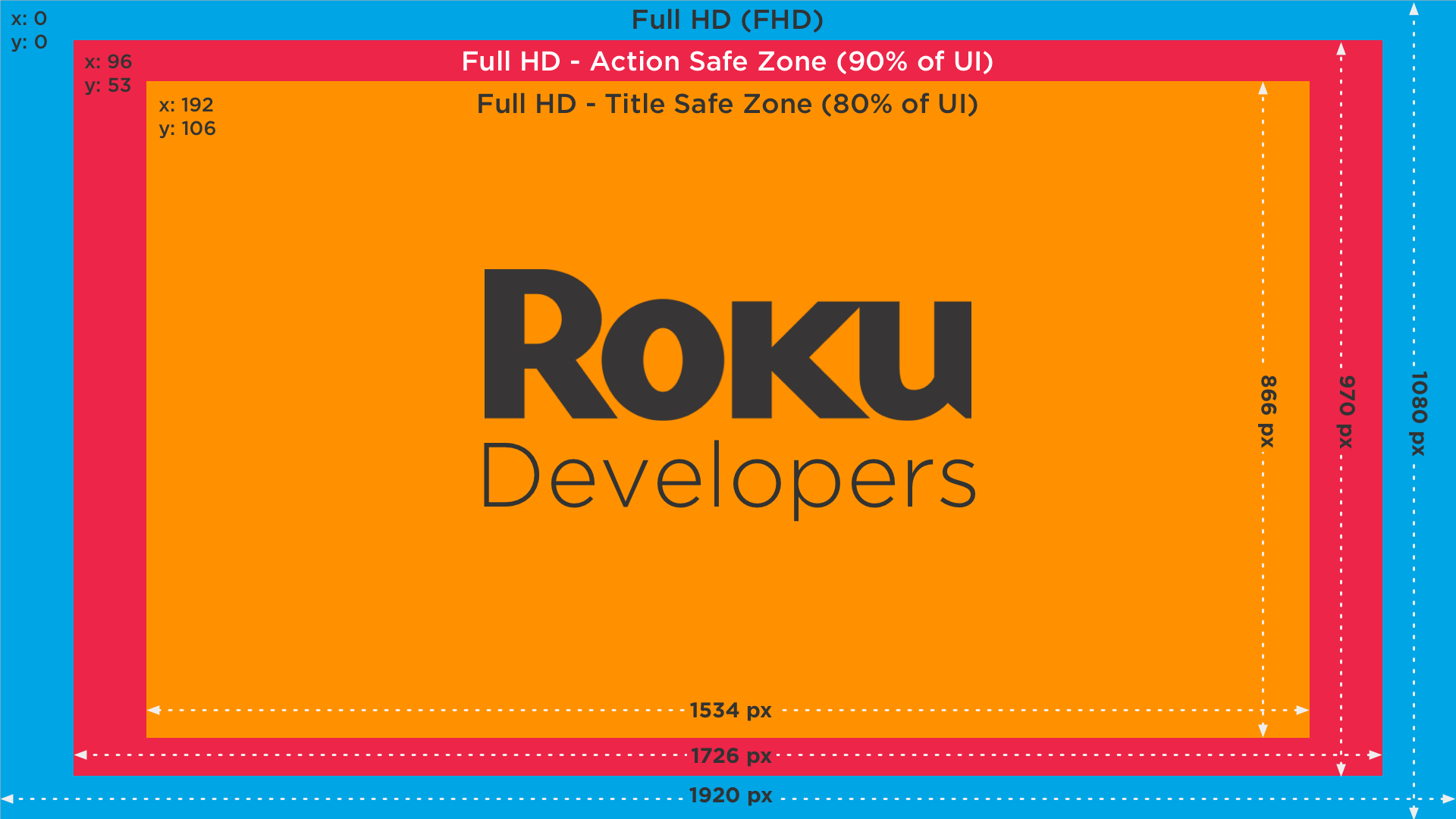
Preparing for how various TVs render your channel requires an understanding of Title and Action "Safe Zones".
Keep text that you intend the audience to read within the Title Safe Zone - 80% scale of UI resolution
These are the recommended areas to ensuring the edges of your TV screen do not cut off the interface.
The following are the graphic image sizes and formats for a 1080p user interface.
Channel logo--540x405 pixels JPEG
Splash screen-1920x1080 pixelsJPEG
Roku Search channel buttons-165x60 pixelsPNG
Roku Search- brand tiles 147x113 pixelsJPEG
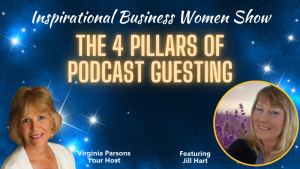
- Within Roku's Channel Store, be sure to offer a great summary, description, and a variety of screenshots.
- Screenshots should show all aspects of your channel: home screen, content browsing, content details page, as well as the video playback with voice controls visible
Up to Screenshots - 6 FHD (1920x1080) images can be uploaded for each locale.
